Selecting Elements
You can select a single element or any number of elements.
To select elements on the timeline:
| To select: | Do this: |
|---|---|
| An element | Click the element. |
| Multiple elements | Press Ctrl while clicking each element. To add or subtract from multiple selections, hold Ctrl and select the element to be added or removed. |
| A range of elements on a layer or track | Click the first element, hold Shift and click the last element. All elements between the elements you clicked are selected. |
| A range of frames on the current track | Hold Ctrl and drag the positioner. The frames on all layers of a track that the positioner passes over are selected. |
| A range of frames on all tracks | Hold Shift and drag the positioner. The frames on all layers of each track that the positioner passes over are selected. |
| All elements | Click the element selection hot spot or press / on the numeric keypad. |
| Any range of frames or elements | Select an option from the Selection Method box (see step 2) and then drag to draw a rectangle or bounding box around the elements that you want to select. |


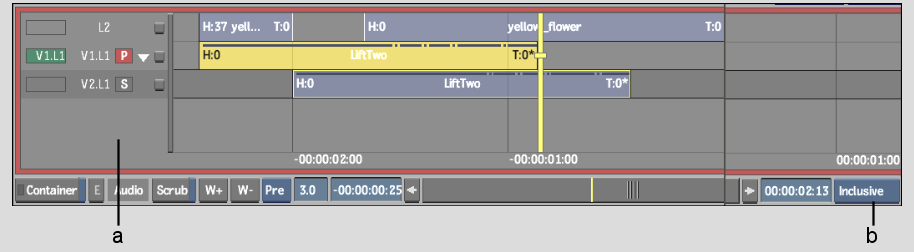
(a) Element selection hot spot (b) Selection Method box
| Select: | To select: |
|---|---|
| Inclusive | All elements that are partially or entirely included in the bounding box. |
| Partial | Only the portions of the elements that fall within the bounding box. Audio is selected on a sub-frame basis if Sub-frame Positioner is selected in the Timeline section of the Preferences menu. |
| Partial A/V | Only the portions of the elements that fall within the bounding box. Audio is selected on a frame basis even if Sub-frame Positioner is selected in the Timeline section of the Preferences menu. |
| Bounded | Only elements that are fully in the bounding box. |
To deselect elements on the timeline:


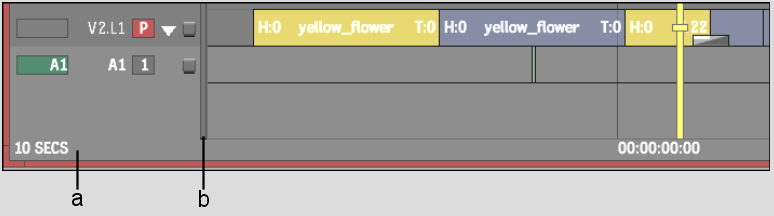
(a) Element selection hot spot (b) Slider bar