Use the patch panel to “lock” video and audio signals between the source and record clips. Normally, when a source clip is used in an editing operation, the Primary video track in the source clip is applied to the Primary video track in the record clip; the first audio track in the source clip is applied to the first audio track in the record clip, and so on. You can change this default mapping in the patch panel.
The maximum number of audio tracks that you can patch simultaneously depends on your system configuration.
Each field in the patch panel shows the Source track and the Record track.


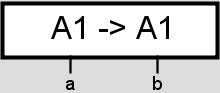
(a) Source output channel (b) Record output channel
Patch panel fields are colour coded according to the availability of tracks on the record clip.
| Colour: | Indicates: |
|---|---|
| Light grey | The track does not exist. |
| Dark grey | The track exists but is locked. |
| Blue | The track is unlocked. |
To display the patch panel:


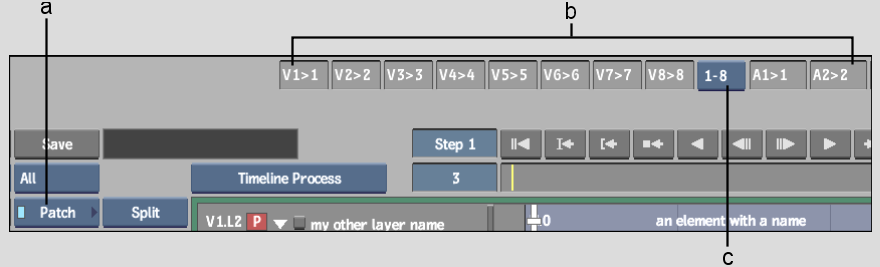
(a) Menu Priority box (b) Patch panel (c) Audio Track Selection box
To use the patch panel:
The following figure illustrates patching source track A3 to record track A4.


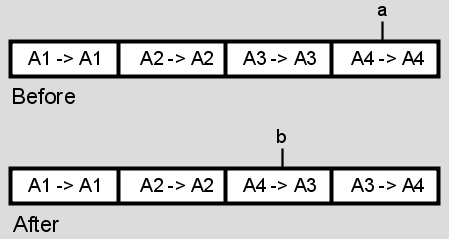
(a) Enter the new track in this field (b) Corresponding field updates
When you perform the edit, the video and audio signals are routed using the assignments in the patch panel.