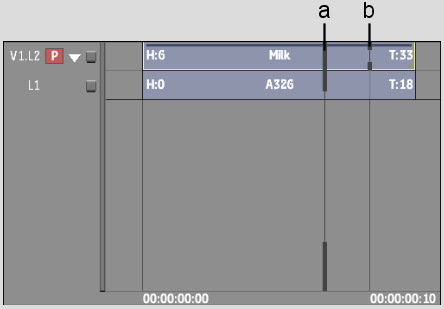Show in Contents

Add to Favorites

Home: Flint

Deleting In Points and Out Points

Navigating the Timeline

Lifting Cue and Segment Marks

Marking Frames of Interest
Use cue marks to mark frames of interest on a
clip. You can then quickly go to the marked frames. Cue marks are
for reference purposes only; they do not affect the clip and are
not used in any editing operations.
On the timeline, you can add a mark to all tracks
(cue
mark), or you can add a cue mark to a single track or
layer (segment mark). Segment marks
move on the timeline as you trim, slip, or slide a clip whereas
cue marks stay at the same position on the timeline.
You can
also add cue marks and cue mark comments using the frame marking
controls in the Basic menu in Batch and the Setup menu in the Player. The
following example shows the frame marking controls in the Batch
Basic menu.
To
insert marks:
- Go
to the frame where you want to insert the cue mark.
- Add
a mark by doing one of the following:
- Enable
Cue Mark in the Player Setup menu or the Batch
Basic menu to insert a cue mark on the clip.
- Press \ to insert a cue mark on the entire timeline.
- Press Shift+\ to insert a segment mark
on the current track or layer.
Cue marks set on the entire timeline appear
on the timebar and on the timeline. Segment marks set on a track
or layer appear only on the timeline.
NoteYou can add marks while the clip is playing.
To
move between marks:
- Do
any of the following:
- Press Ctrl+\ to move
to the next cue mark on the clip.
- Press Alt+\ to move
to the previous cue mark on the clip.
- Press Ctrl+Shift+\ to
move to the next segment mark on the current track or layer.
- Press Alt+Shift+\ to
move to the previous segment mark on the current track or layer.
NoteYou can also use playback controls to move
between marks.
To
delete one cue mark:
- Go
to the marked frame.
- Do
any of the following:
- In
the timeline, press spacebar+\ to
delete a cue mark from the entire timeline.
- In
the timeline, press Shift+spacebar+\ to
delete a track mark from the current track.
- In
the Player Setup menu or the Batch Basic menu, disable Cue Mark
to delete a cue mark from the clip.
NoteYou can also gesturally remove cue marks
by dragging them to the bottom of the screen.
To
delete all cue marks:
- Do
any of the following: