Use these preferences for desktop editing.


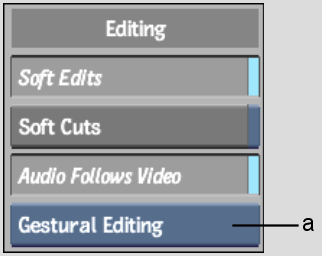
(a) Editing Option box
Soft Edits buttonEnable the Soft Edits button to enable the soft edit features of Flint. When this button is enabled, heads and tails are retained when editing clips together.
Soft Cuts buttonEnable the Soft Cuts button to preserve head and tail frames when you cut clips on the desktop.
Audio Follows Video buttonUse the Audio Follows Video button to specify how audio is edited when you gesturally edit clips. When this button is enabled, gestural edits such as cuts and splices are applied to both video and audio tracks. When it is disabled, gestural edits are applied to video elements only. Many gestural editing options are affected by the status of this button. See Cutting Audio Gesturally.
Editing Option boxUse to set the mode for editing clips.
| Select: | To: |
|---|---|
| Drag & Drop | Enable drag and drop operations only (moving, copying, and deleting clips). |
| Gestural Editing | Enable drag and drop operations and gestural editing operations (cutting, copying, insert edits, replace edits). |
| Gest. Editing Off | Disable gestural editing and drag and drop operations. |
See Gestural Editing on the Desktop.