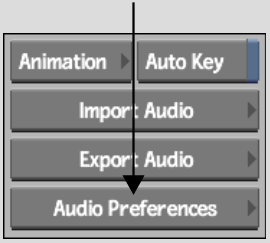Accessing the Audio Preferences Menu
You can access the Audio Preferences from the EditDesk (or by pressing Ctrl+Alt+F6 from anywhere in the application) as part of the overall Preferences menu. You can also access Audio Preferences from the AudioDesk and from the Engineering menu in the Input and Output Clip menus.
To access audio preferences from the Engineering menu:



(a) Input Clip button (b) Output Clip button






To access the Audio Preferences menu from the AudioDesk: