You can load Avid® Log Exchange (ALE) files into the EDL module. The source information from the ALE file is extracted to create the EDL.
ALE files do not reflect a full editing session because they do not contain record timecodes. When the ALE file is imported into the EDL module, it is assigned record timecodes automatically, starting with the default start record timecode specified in the Preferences menu.
ALE files must contain the following three sections:
The Heading section contains information such as the video format and tape name. The Column section contains the heading names for the data, such as start timecode, end timecode, and track information. The Data section contains the data for the file, such as timecode, name, and track information.
Each column of data in the ALE file must be separated by a tab. The Column headings can appear in any order as long as the column data appears below the correct heading.
To be converted to an EDL file, the ALE file must have the following data.
| Entry | Required Syntax |
|---|---|
| Heading | VIDEO_FORMAT <format> where <format> is NTSC or PAL |
| Column | Start |
| Column | End |
The following optional data will be recognized and used if present.
| Entry | Required Syntax |
|---|---|
| Heading | Tape <tapename> where <tapename> is a global tape name |
| Column | Name |
| Column data | <clipname> where <clipname> is
the name for a clip
NoteThis is added to the EDL Comment field starting
with “From Clip Name”
|
| Column | Tape |
| Column data | Tape <tapename> where <tapename> is the
tape name for the event
NoteIf the ALE file also contains a global tape
name, the global tape name is ignored.
|
| Column | Tracks |
| Column data | VA1A2 |
If no Tape token is present, the tape will be named 001. If Name is missing, no name will be given to clips. If Tracks is missing, all events are assigned to V.
The following is an example of a valid ALE file:



To load an ALE file:


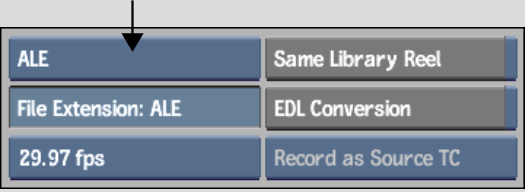
If it is a valid ALE file, it is loaded into the EDL module. If it is not a valid ALE file, an error message appears in the message bar.