Inputting and Outputting Media > Clip Input/Output Using a VTR > Working with Multi-Format Input and Output >
Changing Resolutions for Clip Input or Output
The following steps describe how to change resolution and timing when performing clip inputs or outputs.
To switch from one resolution to another for clip input and output:


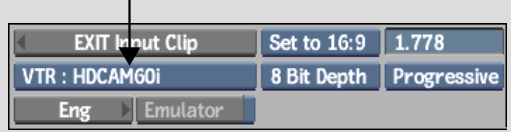
When you select a VTR, the current preview timing for the project switches to correspond to the VTR, if necessary.
Once the input or output is done and you close the menu, you are reminded that the preview timing for the project has changed.