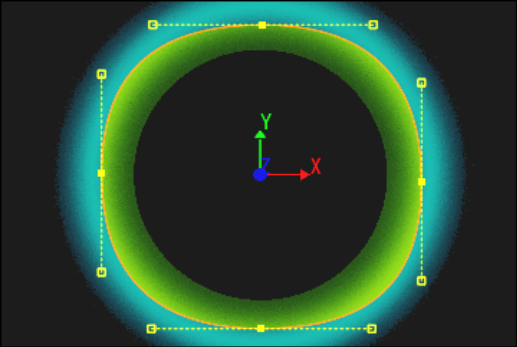Show in Contents

Add to Favorites

Home: Flint

Adjusting the Global Axis of a SMPTE Wipe

Creating Wipes

Creating Customized Wipes with Garbage Masks

Editing Wipes
If
the preset SMPTE wipes do not offer enough flexibility, you can
create customized wipes with the Wipe Editor. Starting from one
or multiple garbage masks of any shape, create wipes that, for example,
follow on-screen motion or mimic the shape of an object in a clip.
Use the Wipe Editor to:
- Create
wipes that follow the motion of an object as it uncovers the incoming
clip.
- Create
wipes that resemble shapes in your frames.
- Create
wipes that act as complex dissolves.
- Modify
existing SMPTE wipes.
To
create or modify a customized wipe:
- Add
a SMPTE wipe to a transition on the timeline.
- Set
the transition duration.
- Set
the alignment.
- Select
the SMPTE wipe icon on the timeline and then click E beside the
Wipe button.
A garbage mask in the form of the SMPTE wipe
pattern is displayed over the outgoing and incoming clips in the
Wipe Editor.
- Modify
the vertices of the garbage masks to change the wipe. See
Altering a Mask's Shape.
- Click
Exit Wipe to return to Batch.
- Process
the wipe.