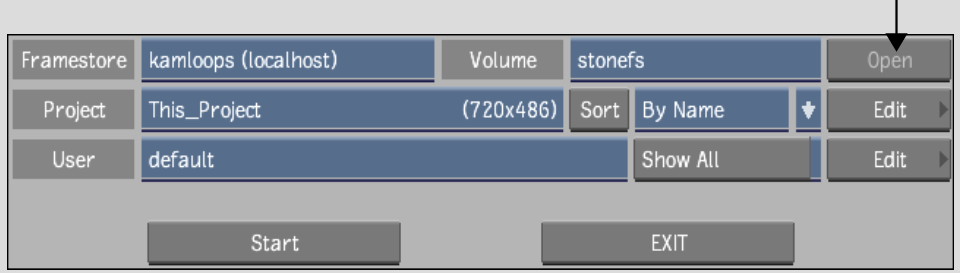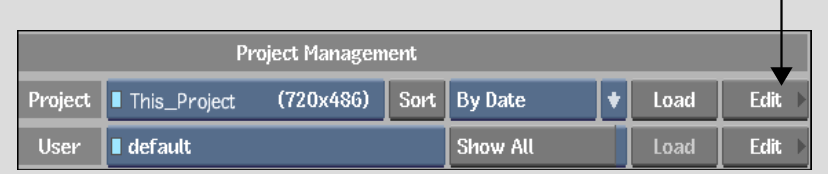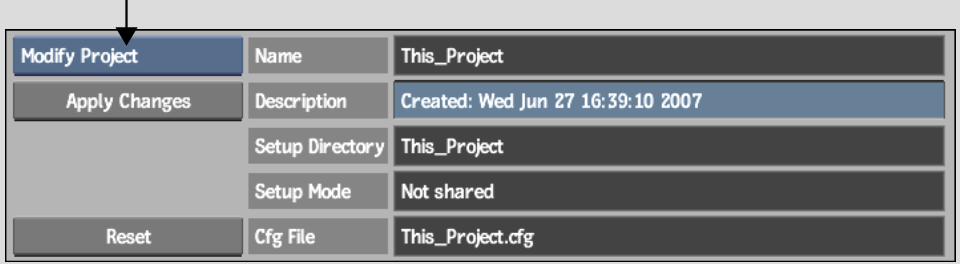Show in Contents

Add to Favorites

Home: Flame

Modifying a Project

Managing Projects and Users

Managing Proxies

Deleting a Project
Projects
are associated with setups and clips. You can delete a project,
its setups, or its clips. When you delete a project, all its clips
are deleted. Its setups are also deleted as long as they are not
shared with a project already in use.
NoteYou can delete the setups and clips of any
project. However, you cannot delete a project that is currently
loaded or in use by a remote framestore.
To
delete a project, its setups, or its clips:
- If
you are deleting a project, make sure it is not the currently loaded
project—load a different project if needed. The currently
loaded project is indicated in the Project box by a light blue LED
to the left of its name.
- Display
the Project menu by doing one of the following:
- On
start-up, select the project you want to delete from the Project
box and then click Edit. If the project exists on a remote framestore,
select the framestore and volume (if applicable) and click Open.
Then select the project and click Edit.
- If
you are modifying a project in the middle of a session (you are already on the Flame desktop), click Preferences,
select the project you want to delete from the Project box in the
Project Management section of the Preferences menu, and then click
Edit.
- In
the Project menu that appears, select an option from the Project
Edit box.
| Select: |
To delete: |
| Delete Setups |
All the setups, but keep the project and the clips. |
| Delete Clips |
All the clips, but keep the project and the setups. |
| Delete Project |
A project entirely. |
WarningWhen you delete a project's setups, the
setups for all projects that share the same setups are also deleted
as long as the projects are not in use. The Setup Mode box indicates
whether or not setups are shared.
- Complete
the deletion:
- If
you selected Delete Setups, click Delete Setups and confirm.
- If
you selected Delete Clips, click Delete Clips and confirm.
- If
you selected Delete Project, click Delete Project, confirm, and then
confirm a second time.
You are returned to the Preferences menu.
TipTo exit the Project menu without deleting
the project, click Exit Project.