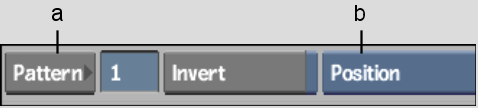Show in Contents

Add to Favorites

Home: Flame

Axis Rendering Options

Soft Effects

Creating Sparks Soft Effects

Creating Wipe Soft Effects
Use the Wipe soft effect to create a vertical
wipe between layers on the timeline. For more control of the Wipe
soft effect, use the Wipe Editor.
To
create a Wipe soft effect:
- Select
the element you want to use as the incoming shot of the vertical
wipe.
- Set
the focus layer by moving the focus point over the layer you want
to use as the top of the vertical edit.
- Click
the Wipe soft effect button.
The Wipe quick menu appears.
- Enter
the wipe pattern number, or click Pattern and select an SMPTE wipe
from the SMPTE wipe library.
- Specify
the wipe attributes for each option.
| Select: |
To adjust: |
| Position |
The position of the SMPTE wipe. |
| Motion |
The spin factor of the SMPTE wipe. |
| Softness |
The edge softness of the SMPTE wipe. |
| Options |
The scaling and blending options of the SMPTE wipe. |
- To
access the Wipe Editor, double-click the element or click E beside
the Wipe soft effect button. Edit the wipe as you would SMPTE wipe transitions.
See
Editing Wipes.