Applying Media to Surfaces
You must select a surface before you can apply media. This lets you apply a new media to an existing surface. You cannot apply the back clip to a surface. The back clip is used as the background.
To apply media to a surface:


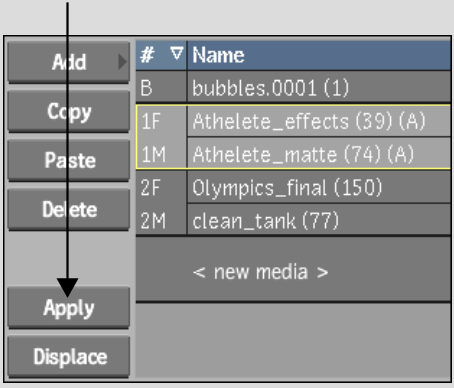
The selected surface is applied to the selected media.