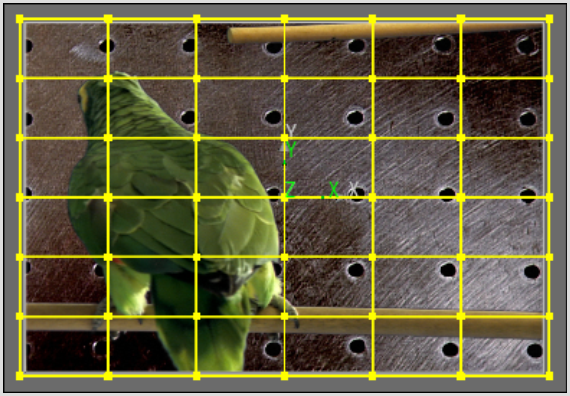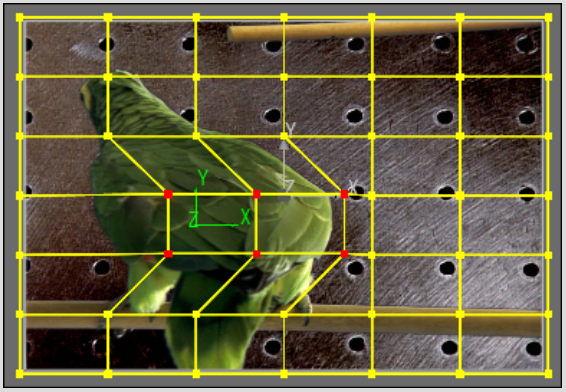Show in Contents

Add to Favorites

Home: Flame

Adding a Deformation Mesh

Deforming Models and Surfaces

Passing a Deformation Mesh Over an Object

Modifying a Deformation Mesh
By default, the deformation mesh has three X,Y, and
Z cells and one X, Y, and Z lattice. You can change the number of
cells (1-3) or lattices (0-100).
NoteYou can only change the number of cells
or lattices before you modify the parameters of the mesh. If you
modify a parameter, for example, translate a tangent, you cannot
change the number of cells or lattices.
To
change the number of cells or lattices:
- In
the image window, select the mesh.
- In
the Deform menu, change the number of cells in the Cells X, Y, and
Z fields. By default they are set to 3, 3, 3.
- In
the Lattices X, Y, and Z field, change the number of vertices.
The cells or lattices are added to the deformation
mesh.
- To
view the original mesh, enable Show Source.
- Use
the Outside button to apply the deformation outside of the mesh
(enabled) or constrain the deformation within the mesh (disabled).
To
select points:
- From
the Edit Mode box, select Move or Select.
- Select
the point(s):
- To
select a single point, click the point.
- To
select multiple points, hold the Shift key
and click the points you want to select.
- To
select a range of points, hold the Ctrl key
and draw a box around the points you want to select.
- To
add a range of points to a selection, hold Shift+Ctrl and
draw a box around the points you want to add to the selection.
When you move a point, all selected points also
move.
To transform a point on the mesh, drag it in
the image window, or change the value in one of the X,Y or Z Translation fields.