Deleting Objects
You can use various methods to remove objects from the schematic.
To delete an object using the Edit Mode box:
The object is removed from the scene.
To delete objects using the Delete button:


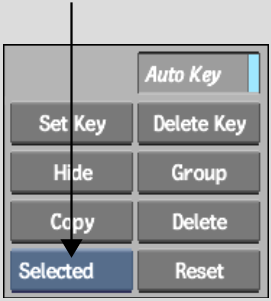
| Select: | To: |
|---|---|
| Selected | Delete the currently selected object. For example, this option deletes a surface without deleting its parent axis, or an axis without deleting its surface. |
| Branch | Delete the selected object and all its children. To avoid deleting nodes by mistake, use the Schematic view to determine which nodes you are deleting. |
| All | Delete all objects in the scene, except the default camera. |
To delete objects by dragging items out of the schematic: