You can set the rendering resolution of clips that are output in Action. For example, if you are working in an NTSC 8-bit project, the default output is NTSC 8 bits. However, if you want to change the output resolution to HD (1920x1080), use the Resolution menu to change the values so the final outcome will be 1920x1080.
You can choose between progressive or interlaced when rendering at video resolution. Action media automatically adjust the rendering mode of each clip. This inherent awareness also makes it possible for Action to properly mix field-based HD / PAL with NTSC and not have dominance problems.


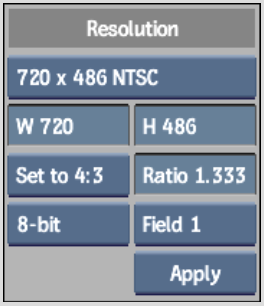
Output Resolution boxDefines the resolution of a processed clip. Select whether you wish to output Full resolution or Proxy resolution (defined in the Proxy Resolution field).
Alternatively you can set a custom resolution by entering values in the Width and Height fields.
Aspect Ratio Presets boxDefines the render/output aspect ratio of clips processed in Action.
Aspect Ratio fieldDefines a custom render/output aspect ratio of clips processed in Action.
Frame Depth boxDefines the render/output frame depth of clips processed in Action.
Scan Mode boxDefines the scan mode of clips processed in Action.
Apply and Scale boxApplies or applies and scales the defined resolution, aspect ratio, and frame depth. All subsequent processes will use the new render settings.
| Select: | To: |
|---|---|
| Apply | Specify the output resolution. |
| Apply + Scale | Specify the output resolution and scale a scene to the
defined resolution. Use this option if you are working with a low
resolution of an Action setup from a previous version of Flame.
The scaling is applied to geometries, axes, lights, and cameras
as well as their coordinates. Their positions are scaled accordingly. Flame automatically scales textures and images. |