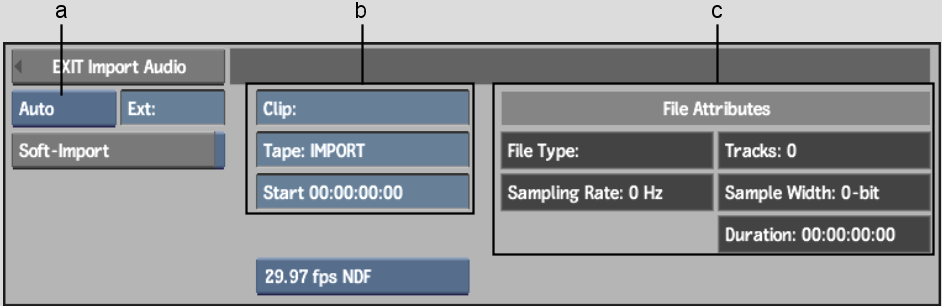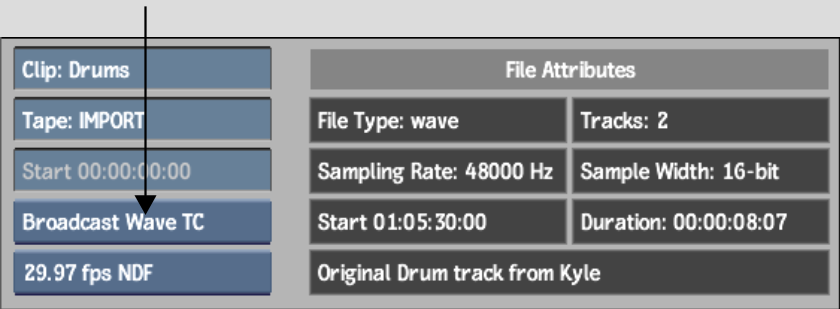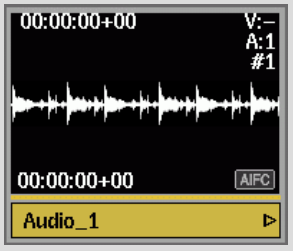Show in Contents

Add to Favorites

Home: Flame

Importing and Soft-Importing in the Background

Importing Media Files

Deleting Media Files From the Filesystem Via Import Image

Importing and Soft-Importing Audio Files
You
can import or soft-import one or more audio files to the current
clip library using the Import Audio menu. If your system has a CD-ROM
drive, you can import music from a CD as MP3, WAV, or AIFF files.
The native audio sample rate for all Flame projects
is 48 kHz. Audio at a different sample rate that you import is automatically
resampled to 48 kHz. Audio files that are soft-imported must be
48kHz.
To
import an audio file:
- In the Library menu, click
Import Audio. Alternatively, from the AudioDesk, click Import Audio
File.
The Import Audio menu appears.
- From
the Audio File Format box, select either the file extension of the
file that you want to import, or Auto to automatically detect the
file type. See the description of the File Format box in
About the Import Image Menu Options for
information about the Auto option.
If you selected a file extension, the file browser
displays audio files in the current directory with that file extension.
NoteTo browse the contents of a CD-ROM, type
/CDROM in the Directory Name field.
- Browse
to the directory containing the audio files that you want to import,
and then select the files.
If you select a single file, the audio file
information appears below the browser.
- If
you are importing Broadcast Wave audio files, from the Wave TC box,
select Broadcast Wave TC.
- Enable
Soft-Import if you want to import a reference to the media, but
do not want to store the media on the Autodesk storage.
Changes to the media will update automatically.
You do not have to re-soft-import the media.
- Click
Load.
When the
import is finished, audio clips appear in the Player as black proxies.
Soft-imported audio clips are labelled with the file type in the
lower-right corner.
NoteIf the Waveforms Enabled and Build on Input/Import
options are enabled in the Audio Preferences menu, waveforms are
built during the import.
To
import music from a CD:
- Insert
a CD into your computer's CD-ROM drive.
- In the Library menu, click
Import Audio.
- To
detect the CD-ROM drive, enable CD ROM in the Import Audio File
menu.
- From
the File Format box, select AIFF, WAV, or MP3.
- Browse
to the CD-ROM drive, and select the tracks that you want to load.
The songs on the CD may be listed numerically,
such as track1.aiff, track2.aiff,
etc.
- Click
Load.
The selected audio tracks are imported.