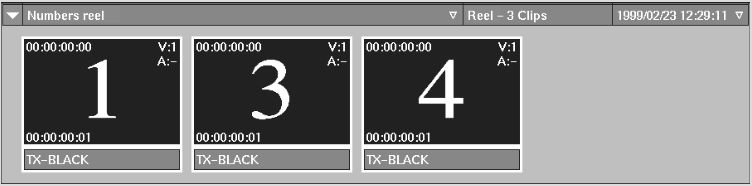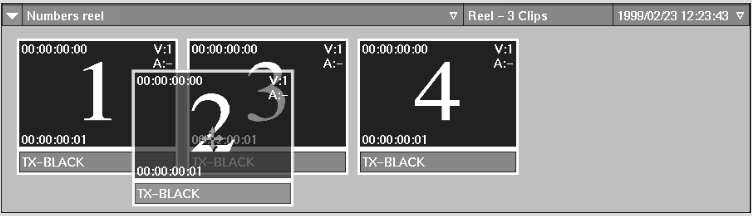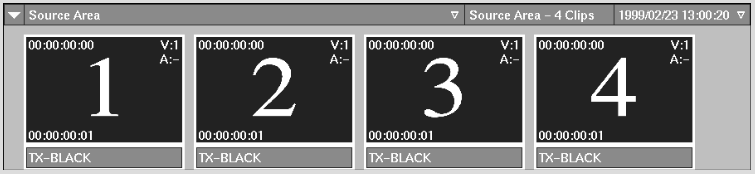Show in Contents

Add to Favorites

Home: Flame

Adding Library Reels and Desktop Entries

Organizing Clips

Copying Entries

Moving Entries
You
can move clip library entries within a clip library, or using the
Dual Library View, between clip libraries. Entries are moved using
drag and drop functionality in either Titles or Proxies mode. Drag
and drop a single entry or multiple entries with the left mouse
button or the pen.
You can
move any entry to another location as long as the library's hierarchal
structure is maintained. For example, you can move a reel entry into
a desktop entry, but not a desktop entry into a reel entry.
To
move an entry:
- In
the Library Management menu, click Move on Drag.
NoteIf you press Spacebar before you select
the clip, this will create a copy of the clip rather than simply
moving the clip (see the “To copy an entry:” procedure
in
Copying Entries).
- Select
the clip's title bar (in Titles mode) or the name bar of the clip's
proxy (in Proxies mode) and drag the entry over the new position. To
select multiple clips, hold Ctrl while
selecting the clips.
The cursor changes to a white or green four-headed
arrow. When the cursor is green, the clip is in a location where
you can successfully drop it. When the cursor is white, you cannot
drop it at the current location. You need to move it closer to the
destination.
- To
move a clip to a location in a library currently not displayed, hold
the selected clip over the scroll arrow buttons. Alternatively,
select a clip and use the keyboard arrow keys to scroll to a new
location in the clip library.
- Release
the cursor to drop the entry. In Titles mode, the dropped clip is
placed above the nearest clip. In Proxies mode, the dropped clip
is placed to the left of the nearest clip. This is illustrated in
the following example.