Searching for Clips with History
You can search for clips with history on the Desktop or in the clip library. The Search tool provides an easy way to organize clip history sources and intermediates.
To search for clips with history:
The Search controls appear.


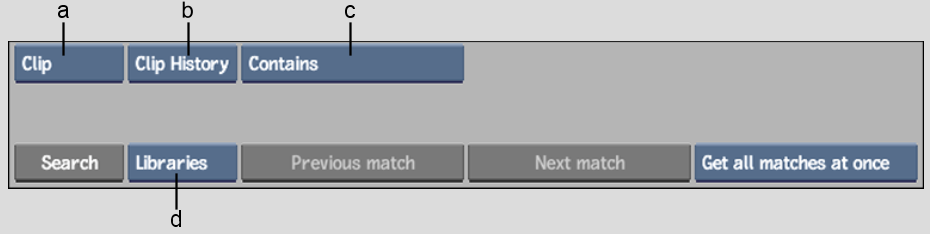
(a) Search Mode box (b) Match Criteria box (c) Clip History Search options (d) Range box
| Select: | To: |
|---|---|
| Contains | Search for clips that contain clip history. |
| Does Not Contain | Search for clips that do not contain clip history. |
| Sources | Search for sources that were used in a selected clip's history. |
| Intermediates | Search for intermediates that were used in a selected clip's history. |
| Intermediates + Src | Search for sources and intermediates that were used in a selected clip's history. |
A message appears in the message bar indicating if any matches were found.
The matched clips are moved (if found on the desktop) or loaded (if found in the clip library) to the destination reel.