Viewing the Batch Schematic Work Area
You can enable a schematic navigator that provides a big picture of all the nodes in the work area. The navigator appears as a mini-map of all nodes, and contains a thin, grey rectangle showing the current view area.


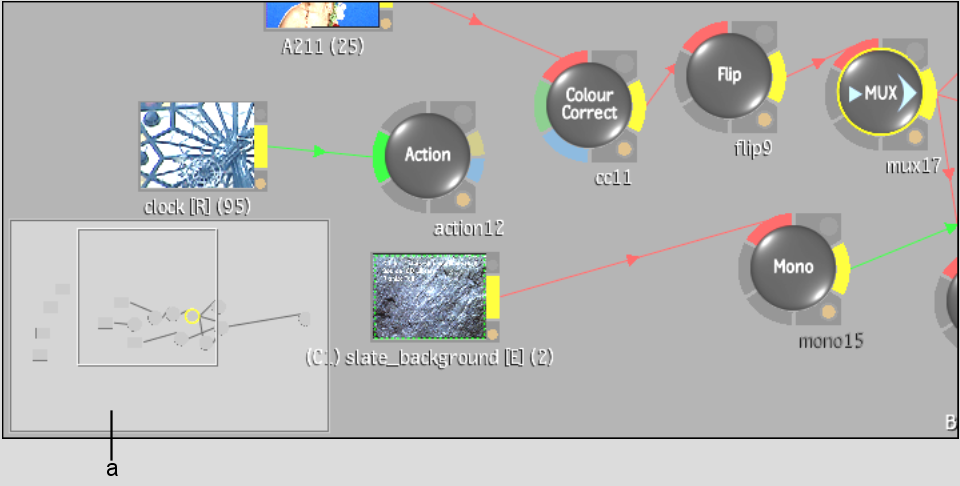
(a) Schematic navigator
To move in the Batch schematic view using the navigator:
The navigator appears.