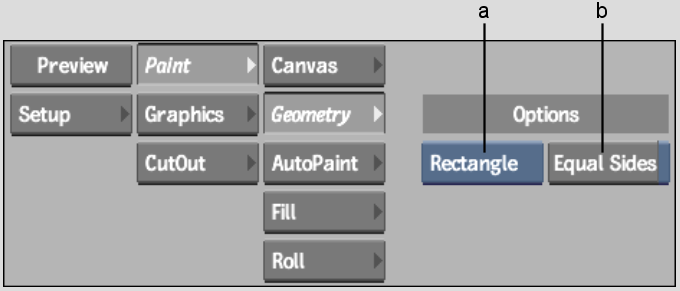Show in Contents

Add to Favorites

Home: Flame

Painting Lines

Painting with Geometry

Painting Circles

Painting Rectangles
Use
the Rectangle option to draw rectangles or squares.
To
paint a rectangle or square:
- Click
Geometry to display the Geometry menu.
- Select
Rectangle from the Geometry box.
The Equal Sides button appears.
- To
draw a square, enable Equal Sides or press and hold P.
- Press
the cursor on the canvas to anchor the first corner of the rectangle.
Drag the cursor to size the rectangle.
- When
the rectangle is the required size, release the cursor.
A brush stroke is painted along the sides of
the rectangle.