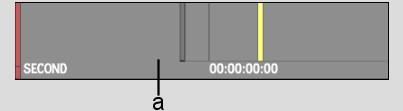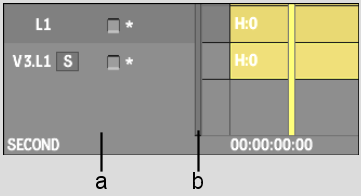Show in Contents

Add to Favorites

Home: Flame

Changing the Current Track

Track Basics

Locking Tracks

Selecting Tracks
You
can select one track at a time, multiple tracks, or all tracks.
Selected tracks are yellow and their associated Selector icon appears
recessed.
To
select a track:
- Do
one of the following:
- If
the track has only one layer, click the Selector icon.
- If
the track has multiple layers, click the Collapse arrow and then
click the Selector icon, or Ctrl-click
each layer's icon.
To
select multiple tracks:
- Do
one of the following:
- To
select a range of tracks, Shift-click
the Selector icon of the first and last tracks.
- To
select individual tracks, Ctrl-click
the Selector icon of each layer.
To
select all tracks:
- Click
the element selection hot spot.
To
deselect tracks:
- Do
any of the following:
- Alt-click the element selection
hot spot.
- Click
in the empty space of the timeline to the right of the slider bar.


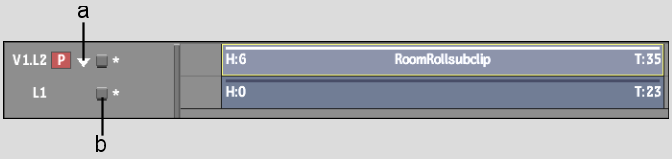


![]()