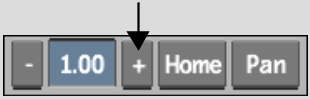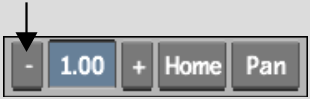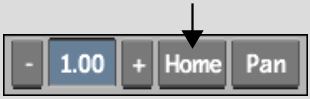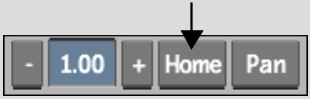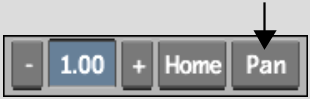Show in Contents

Add to Favorites

Home: Backdraft Conform

Controlling Playback in the Image Window

Viewing Clips in the Image Window

Displaying Clip Views

Zooming and Panning the Image Window
The zoom and pan controls are located to the
right of the image window controls. Use these controls to zoom in,
zoom out, and pan the image. If more than one viewport is displayed
in the image window, select the viewport you want to pan or zoom.
To
zoom the image window:
- Do
one of the following to zoom in:
- Press Ctrl+spacebar and drag right.
- Do
one of the following to zoom out:
- Press Ctrl+spacebar and drag left.
- Click
Home to restore the default zoom factor.
- Ctrl-click Home to fit the image
window to the viewport.
To
pan the image window:
- Click
Pan.
The cursor changes to a grabber hand.
- Move
the grabber cursor into the image window.
- Press
down and drag the image window.
TipYou can also hold down spacebar and then drag over the
image window to pan it.