If you want to limit the number of head and tail frames on a clip, you can consolidate the audio and/or video on the clip. When several soft effects exist on a clip, the intermediate renders of these effects are kept. This procedure deletes media and frees up space on the framestore.
To consolidate clips, use the Consolidate controls in the Tools menu.
You can also use the Consolidate menu to delete intermediate and source history frames. See Deleting Intermediates.
To consolidate the audio and/or video on a clip:
The Consolidate controls appear.


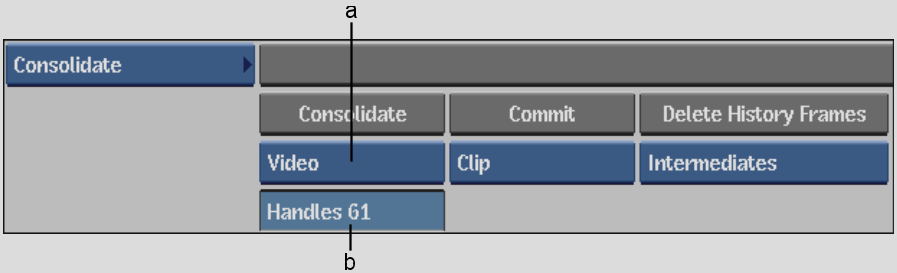
(a) Consolidate option box (b) Handles field