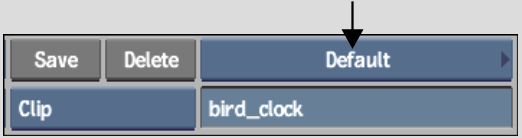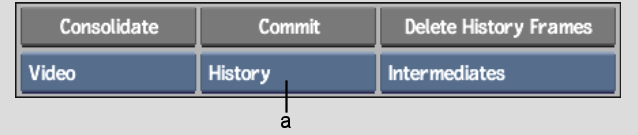Show in Contents

Add to Favorites

Home: Backdraft Conform

Deleting Intermediates

Managing Clips with Clip History

Saving and Archiving Clips with Clip History

Committing a Clip with History
You
can commit a clip with a history, or a clip segment with a history
just as you would any other clip. When doing so, you delete the
clip history without removing the clip or element's soft properties.
To
commit a clip's history in a clip library:
- In
the EditDesk menu, select the clip library you want to open, and
then click the Clip Library box.
The current clip library appears.
- In
the clip library, select the clips with clip history that you want
to commit.
- In
the Clip Library menu, click Tools.
- From
the Tools menu, choose Consolidate.
The Consolidate controls appear.
- Select
History from the Commit Type box.
- Click
Commit, and then Confirm.
The selected clip's history is committed.