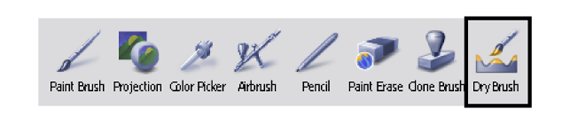Show in Contents

Add to Favorites

Home: Autodesk Mudbox Online Help

Paint using symmetry

Painting

View painted images with UVs

Paint using the Dry Brush
The Dry
Brush lets you apply paint relative to the sculpted detail
on your model.
For example, you can
apply paint only to the raised regions of sculpted surfaces; to
add highlight color or scratches to simulate a weathered appearance. You
might want to paint a brick textured surface where you paint a red
color on the raised bricks, and a grey concrete color on the recessed
areas where the mortar would appear.
The Dry
Brush works by calculating a reference plane based on
the average positions of the vertices that appear within the brush
ring. Paint is applied depending on whether the faces appear above
or below this invisible plane that is dynamically calculated as
the brush is moved along the surface.
Pressing the Ctrl key
when stroking with the Dry Brush applies
paint below the calculated plane height so that paint is applied
in the recessed regions of the sculpted detail.
- In the tool trays, select the Paint tab,
and select the Dry Brush.
- To learn the fundamental steps to begin
painting, such as creating a paint layer and applying paint to a
surface, see
Painting basics.
- To apply paint to raised components of
a textured surface, stroke on the surface.
- To apply paint to recessed components
of a texture surfaces, press the Ctrl key
while stroking with the Dry Brush.
TipThe Size property
for the Dry Brush has a direct impact
on the height or depth to which paint is applied to a sculpted surface
when using the Dry Brush. In general, a smaller
brush size provides better control when applying paint on the smaller
sculpted forms compared to a larger brush size which is useful on
larger forms of the surface. The interactive performance of the brush
is also improved when the brush size is smaller.