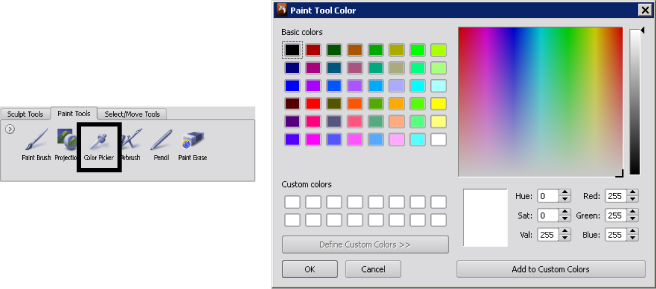Painting >
Copy color from a model
You can copy (sample) a color from your model (from the current paint layer) to use it as the current color for your paint brush using the Color Picker.
The cursor changes to an eyedropper icon indicating the Color Picker is active.
The color is sampled and loaded into the color channel for all paint brushes. The next time you paint using the Paint Brush the color you copied is used.
To view the color as you sample it, click the Color box in the Paint Brush properties to display the Paint Tool Color window.