To create the nParticle object that simulates the slag flow, you use the Ball style nParticles. Note that later in the lesson, you convert the nParticle object to an output mesh.
To create the nParticle object
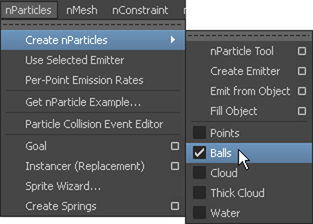
 .
.
The Emitter Options (Create) window appears.

Next, position the emitter_slag object at the end of the spout (geo_slag_bin_spout) so that the slag appears to pour from the bin onto the slag chute.
To position and set the emitter
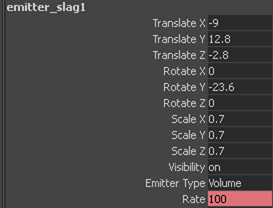
For this simulation, only a brief stream of nParticles is necessary, rather than a continuous flow. To create the slag stream, you key the emitter_slag object so that it stops emitting particles at frame 85. This produces enough slag to slide down the chute and into the tub before the simulation ends.
Most nParticles emit onto the chute, slide down the incline, and land in the slag tub. Notice that some of the nParticles fall off the chute and land on the foundry floor.
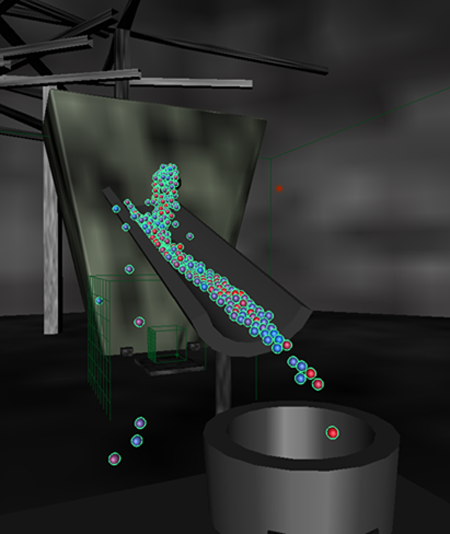
Since you will later convert the nParticles to an output mesh, you want to ensure that no particles move too far away from the location of the nParticle mass as this enlarges the bounding box area of the resulting mesh. The Output Mesh Max Triangle Resolution defines the area of the mesh bounding box.
If stray nParticles cause the bounding regions of the mesh to grow beyond the area set by Max Triangle Resolution, Maya increases the Mesh Triangle Size to compensate. A sudden increase in Mesh Triangle Size can quickly reduce the quality of the mesh and distort its appearance. The distortions in the mesh are often seen as flickering or popping on the mesh surface. For this reason, nParticle output meshes work best for small scale effects, such as liquid flows that do not cover a large area of the scene.
For information about Max Triangle Resolution and Mesh Triangle Size, see Output Mesh in the nParticleShape node section of the nDynamics Help.
In this section of the lesson, you turn down the Bounce attribute so that the particles have no additional inertia making them fall off the slag chute.
With Bounce at 0, the nParticles stay on the slag chute. Also, the particles are causing some side-to-side movement, which will make the texture look more realistic when applied.

If the problem with particles escaping persists after you turn down the Bounce, you can use either Friction or Stickiness to further stabilize the particles on the chute.