When you inserted the edges for the grill vents the adjacent face was changed from four-sided to eight-sided as a result of the splitting that occurred along the shared edge.
This situation can easily occur when you are splitting polygons in a localized region of a mesh, and should be anticipated if maintaining four-sided polygons is a constraint for your polygon models.
When this occurs you’ll need to find a way to gradually divide the n-gons into four-sided regions by terminating the edge loops. Terminating edge loops is when you split a multi-sided n-gon gradually into multiple four-sided polygons.
When you do this, a single vertex may have five or more shared edges coming out of it as a result. This process lets you create regions on a mesh that have more detail while maintaining a particular mesh type—four-sided polygons in this case.
To manually split the multi-sided polygon into three four-sided polygons
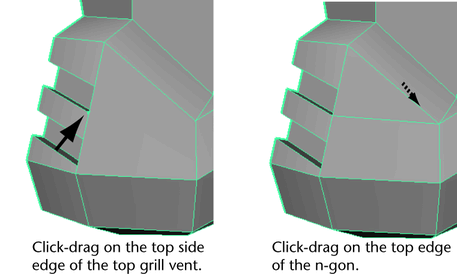
The region above the split edge appears like a polygon but is actually four-sided because of the edges on the grill vent.
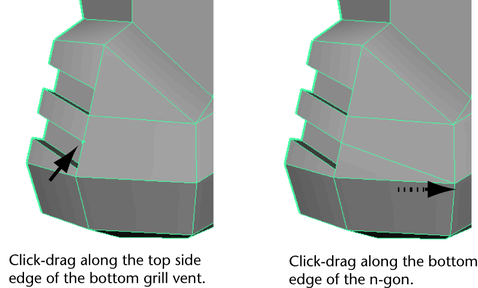
Your multi-sided face is now split into three four-sided faces, maintaining the overall quad topology on the helmet mesh.