By modifying the attributes of the fluid container you affect the appearance and behavior of the fluid. Note that no matter what changes you make to the attributes, the fluid can never leave the container.
In the next steps you’ll look at some of the attributes of the fluid container to gain some understanding into dynamic fluid effects.
To modify attributes for the fluid
Notice that Density and Velocity are set to Dynamic Grid.
The Dynamic Grid setting divides the container into virtual rectangular units called voxels (volume pixels). You place the values in this virtual grid by emitting them, painting them, or adding a predefined initial state. At each step of the simulation, Maya recalculates the values in each voxel using the fluid dynamics solver. This is what creates the dynamic motion of the fluid.

For dynamic fluid simulations, Density must be set to Dynamic Grid. Also, Velocity cannot be turned Off because velocity moves the property values around inside the grid.
You look at defining properties as Gradient and Static Grid in the next lessons.
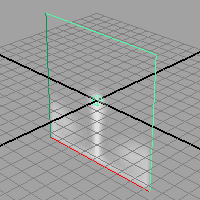


Notice that the fluid no longer collides with the sides of the container—it appears to pass through the sides. The fluid behaves as though the container boundaries don’t exist. Note that even though the fluid appears to pass through the container boundaries, it does not exist outside the boundary. Fluids can only exist inside containers.