You can use Soft Select to select components with falloff on a polygon or NURBS surface. Falloff is an area around the selected components that is affected by a transformation according to a weighting. Transforming components with falloff allows you to perform a smooth transformation over multiple components without having to adjust each component individually.
For this lesson you use Soft Select to make a number of adjustments to the head model, starting with the nose.
 -click the head model and select Vertex from the marking menu.
-click the head model and select Vertex from the marking menu.
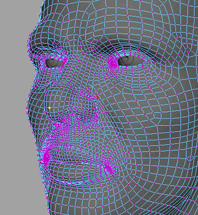
A circular colored area appears around the selected vertex.
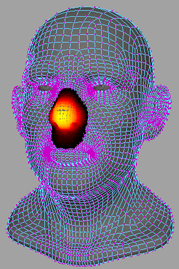
This colored area represents the falloff. Yellow represents areas of low falloff while black represents areas of high falloff. Areas with low falloff are affected more by transformations to selected components than areas of high falloff.
 left or right.
left or right.
The falloff area grows and shrinks as you move the mouse. Adjust the size so that it encompasses as much of the nose as possible without touching the face.
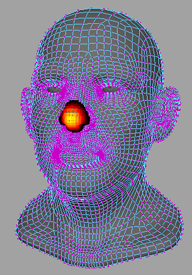
As you drag the vertex away, the rest of the nose is smoothly stretched with it.
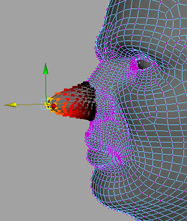
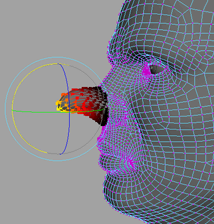
This creates a bend in the nose.
