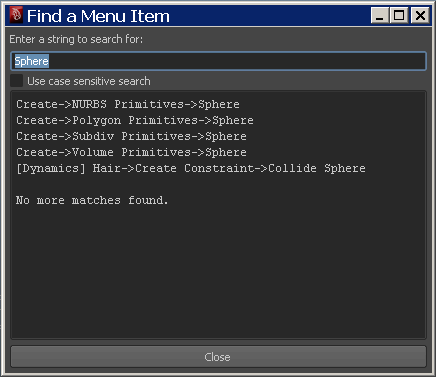Your Maya software application comes with a comprehensive set of documentation resources including Essential Skills Movies and Maya Online Help.
The first time you start Maya, the Essential Skills Movies window displays in Maya. Watch these movies to learn about the skills you need to master when you first use Maya. The movies are available in English, Japanese, and Simplified Chinese (Mandarin).
There are two types of Chinese character sets: Simplified and Traditional. Mandarin is spoken in both mainland China and Taiwan; but in Taiwan, Traditional Chinese characters are used. On the other hand, in the southern mainland China, Cantonese is spoken but Simplified Chinese characters are used. Maya Essential Skills Movies provide captions in Simplified Chinese with a Mandarin voiceover.
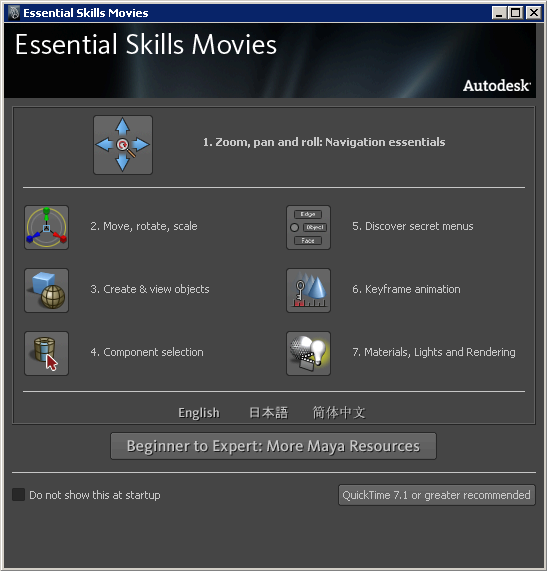
To play the Essential Skills Movies
Your computer launches the necessary multimedia player and your chosen movie begins to play.
To close the Essential Skills Movies window or the multimedia player
If you do not want to have this dialog box automatically display when you start Maya, turn on the Don’t show this at startup check box.
Maya Help is documentation that assists you in learning the Maya software by providing reference information about particular topics, how to perform specific tasks, and command references. The Maya Help is HTML-based, fully searchable, and displays in your computer’s default web browser.
By default, your installed version of Maya launches the Help from the Autodesk.com Web site. A download version of the Maya Help is available for those who prefer a local copy. You can download from the following location:www.autodesk.com/maya-helpdownload-enu .
The Maya Help appears in a separate web browser window (depending on your user preference settings). The left hand pane of the Maya Help lets you navigate to various Maya topics.
You can search the Maya Help directly using the index and search capabilities. With these tools you find the Maya topic you’re looking for by searching the topic word in an alphabetic list or by directly typing the topic word(s) into the search field and having the search tool find the documentation entries associated with it.
The Maya Help appears in a separate window (depending on your user preferences). The Maya Index button appears at the top of the left navigation pane.
The navigation pane updates to display an alphabetic list at the top of the pane with the first index items listed.
The information related to that topic appears in the right pane.
The Maya Help appears in a separate window (depending on your user preferences). The Maya Search button appears at the top of the left navigation pane.
The navigation pane updates to display the available search methods and options. You search a topic by typing in a word(s) that best represent the information you require.
By default, all of the content in the Maya Help is searched. You can narrow the search results by selecting a specific user guide from the drop down list below the text box.
The search results appear in the left navigation pane, in order of relevancy.
The information related to that entry appears in the right pane of the Maya Help.
Popup Help provides you with a quick method of identifying a particular tool or icon in the Maya user interface.
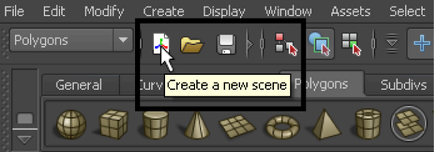
The name or description of it appears in a popup window directly over it.
To turn on the Popup Help if it does not appear
The Help Line at the bottom of Maya's window shows information about tools, menus, and objects. Like the Popup help, it displays descriptions when you move the mouse over icons and menu items. It also displays instructions when you select a tool. This is useful if you don’t know or forget how to use a particular tool.
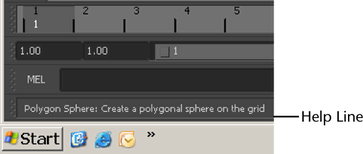
The Find Menu feature lets you find the location of a particular menu item. Find Menu works only on the main menu items.