All objects in Maya have a transform and a shape node. Geometric shapes, like the primitives in this tutorial, have smaller parts called components. A few examples of components in Maya are control vertices, faces, and hulls. Components allow you to work with objects at a finer level and allow you to edit them in creative ways.
In order to change the shape of the entablature beyond the basic scale transformations, you need to modify its component information.
To select components of the entablature
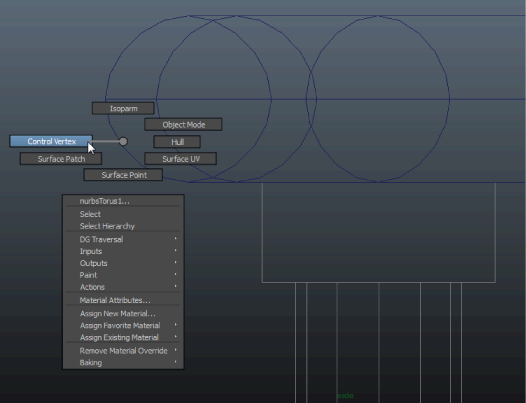
The menu that pops up is a marking menu for quickly selecting operations relevant to the object where you right-click the mouse. In this case, the choices pertain to the display of the entablature’s components.
A set of small pink squares appear on Entablature called control vertices. Control Vertices (CVs) describe the shape of an object based on their position in space. If you move any combination of these vertices, you change the shape of the object.
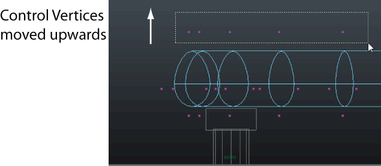
The roof for the temple rests on top of the entablature. The roof for the temple is created using one half of a sphere primitive.
To create a roof for the temple
 .
.
The roof needs to be rotated -90 degrees about the X axis and positioned on top of the entablature.
To rotate and position the roof on the entablature

Now that the roof is complete, you can untemplate the templated objects.
Select by hierarchy: template ensures that only templated objects will be affected by a selection.