You can use the seam tolerance to fatten the nose at the end.
-
 -click the head and select from the marking menu.
-click the head and select from the marking menu.
The vertices appear on the mesh.
- Select a vertex on the left side of the tip of the nose.
- Press the ‘b’ key to turn on.
- Hold the ‘b’ key and move the mouse left or right to resize the Falloff radius so it only encompasses the tip of the nose.
- Select the by double-clicking it in the .
- In the , in the section, click the button.
- Set the to 5.
The controls the falloff around the seam. By increasing the number, you ensure that the vertices at the tip of the nose spread
evenly.
- Move the vertex away from the reflection line along the X-axis to widen the end of the nose.
Now you can unhide the hat layer to finish off the goblin.
To unhide the hat
- Open the and click the first empty box in the hat layer. A V appears in the box when the layer is selected.
The hat appears in the scene.
 Except where otherwise noted, this work is licensed under a Creative Commons Attribution-NonCommercial-ShareAlike 3.0 Unported License
Except where otherwise noted, this work is licensed under a Creative Commons Attribution-NonCommercial-ShareAlike 3.0 Unported License
 -click the head and select Vertex from the marking menu.
-click the head and select Vertex from the marking menu.
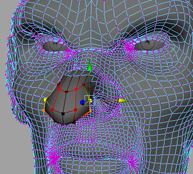
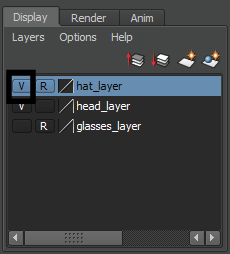

 Except where otherwise noted, this work is licensed under a Creative Commons Attribution-NonCommercial-ShareAlike 3.0 Unported License
Except where otherwise noted, this work is licensed under a Creative Commons Attribution-NonCommercial-ShareAlike 3.0 Unported License