When selecting components on a model you often only want to select the components you can see and not the components behind them. You can use Camera based selection to limit your marquee select to only what the camera can see.
 -click the head and select Vertex from the marking menu.
-click the head and select Vertex from the marking menu.
Only the five vertices in the front are selected.
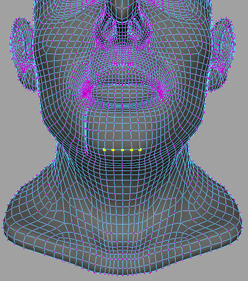
 left or right to adjust the Falloff radius so that it encompasses only the chin.
left or right to adjust the Falloff radius so that it encompasses only the chin.

Now you have a longer chin without affecting any of the geometry on the neck, which may have occurred accidentally if Camera based selection had been off.
 Except where otherwise noted, this work is licensed under a Creative Commons Attribution-NonCommercial-ShareAlike 3.0 Unported License
Except where otherwise noted, this work is licensed under a Creative Commons Attribution-NonCommercial-ShareAlike 3.0 Unported License