The file referencing options you use to complete this tutorial are available from the Outliner or Reference Editor. From either location, you can create and remove references, load and unload references, view a list of referenced files, and control all other aspects of the referenced files in the scene. The instructions in this tutorial assume that you are using file referencing options in the Outliner.
Open the Outliner by selecting Window > Outliner to view the file reference you created.
The Outliner displays a hierarchical list of all objects in the scene including referenced objects and reference nodes. An  icon appears beside zombieShuffleRN indicating that a reference node has been created for the zombieShuffle.mb file reference. An
icon appears beside zombieShuffleRN indicating that a reference node has been created for the zombieShuffle.mb file reference. An  icon appears beside zombieShuffle:zombie_shuffle_AST indicating that it is a referenced object.
icon appears beside zombieShuffle:zombie_shuffle_AST indicating that it is a referenced object.
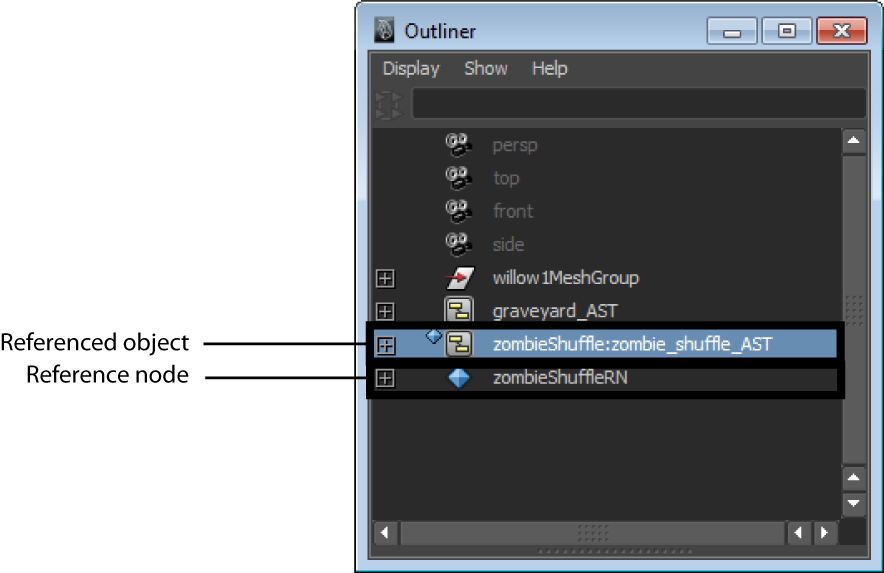
You can duplicate your referenced zombie repeatedly to dress the scene. To do this, you use the Reference > Duplicate option in the Outliner.
To duplicate the referenced zombie
 -click, and select Reference > Duplicate from the menu that appears.
-click, and select Reference > Duplicate from the menu that appears.
A second reference node, zombieShuffleRN1, and referenced object, zombieShuffle1:zombie_shuffle_AST, appear in the Outliner. Note that the prefix zombieShuffle1: denotes the namespace for that zombie.
Although the Outliner lists a second referenced object, there still appears to be one zombie in the scene. This is because the duplicated zombie is overlapping the original. You need to reposition the duplicated zombie

If you play the animation, both zombies perform identical shuffles in different parts of the scene.
Now repeat the above steps 3 or 4 more times to fill the graveyard with a horde of zombies. Leave the original zombie reference in its default place.

 Except where otherwise noted, this work is licensed under a Creative Commons Attribution-NonCommercial-ShareAlike 3.0 Unported License
Except where otherwise noted, this work is licensed under a Creative Commons Attribution-NonCommercial-ShareAlike 3.0 Unported License