If your character's joints are named according to the HumanIK naming conventions (listed in the Name Match view), you can apply the HIK naming template to automatically complete the mapping process.
To define a skeleton using the HIK naming template
This file can be found in the GettingStarted2014LessonData\HumanIK directory that you set as your Maya project.
This creates a new character (named Character1 by default) and opens the Definition tab.
 in the Definition tab toolbar.
in the Definition tab toolbar.
Make sure this option is selected and Mia's name is entered as the prefix.
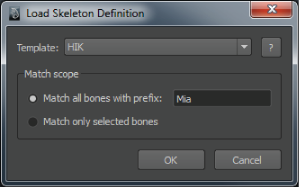
The template is applied and Mia's skeleton definition is valid.
 -click anywhere in the Character view and select Name Match View from the menu that appears.
-click anywhere in the Character view and select Name Match View from the menu that appears.
Note that all of Mia's nodes have been matched based on the HumanIK naming conventions. Mia's joints use the same joint names as those listed in the Name Match view.
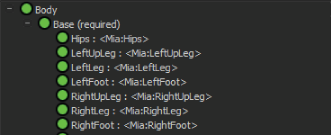
 Except where otherwise noted, this work is licensed under a Creative Commons Attribution-NonCommercial-ShareAlike 3.0 Unported License
Except where otherwise noted, this work is licensed under a Creative Commons Attribution-NonCommercial-ShareAlike 3.0 Unported License