When you load the file you will notice that in the first frame of the animation the dress is suspended such that it does not touch the character’s body. This is because this was the input mesh’s original position. However, for this character you want the dress to be in a relaxed position before the animation begins. To do this, you need to edit the nCloth’s initial and rest states.
To edit the initial state of the dress.
The character takes a number of steps from her starting point and then poses. You will notice however that the dress begins in a suspended position and falls onto the character as she walks.

 .
.

By setting the Steps option to 50 you are setting the nCloth dress’ initial position to mimic that of its position at frame 50 of the animation (when the dress has fallen onto the body and relaxes).
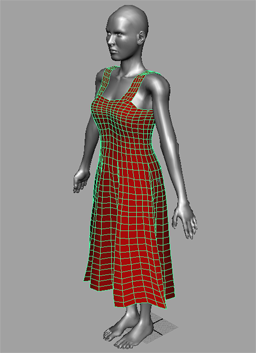
The rest shape specifies the shape that the dress attempts to achieve through its stretch, compression and bend resistance values. Thus, by setting it to the Start Shape, you ensure that the dress attempts to return to its initial configuration throughout the simulation.
Maya automatically plays back the nCloth simulation and saves it to disk as a cache.
The dress now fits tightly on the character from the beginning of the animation to the end.
 Except where otherwise noted, this work is licensed under a Creative Commons Attribution-NonCommercial-ShareAlike 3.0 Unported License
Except where otherwise noted, this work is licensed under a Creative Commons Attribution-NonCommercial-ShareAlike 3.0 Unported License