You can set the fluid shading properties using attribute ramps. In this section, you add color and incandescence to the Density and Temperature and adjust the fluid opacity.
To set fluid shading attributes
With a low transparency value, you can clearly see the smoke being emitted from the slag. After you set the Incandescence ramp, you can re-adjust the transparency if necessary.
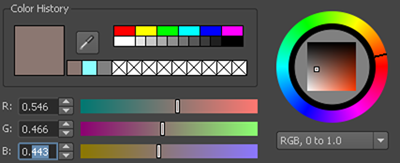

| Marker | Selected Position | RGB color values |
|---|---|---|
| 1 | 0.5 | black |
| 2 | 0.7 | R: 0.23, G: 0.035, B: 0.06 |
| 3 | 0.8 | R: 0.46, G: 0.071, B: 0.011 |
| 4 | 1.0 | R: 3.0, G: 0.90, B:0.072 |

| Marker | Selected Position | Selected Value |
|---|---|---|
| 1 | 0.1 | 0 |
| 2 | 0.2 | 0.2 |
| 3 | 1.0 | 1.0 |

The fluid still does not look like real smoke and flames. This is because the fluid resolution is still too low. In the next section, you increase the resolution and improve the solve quality.
 Except where otherwise noted, this work is licensed under a Creative Commons Attribution-NonCommercial-ShareAlike 3.0 Unported License
Except where otherwise noted, this work is licensed under a Creative Commons Attribution-NonCommercial-ShareAlike 3.0 Unported License