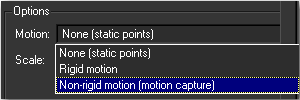To make complex supervised tracking a little easier, related tracks can be grouped together. The group hierarchy will be exported and should be the same in the final 3D package.
Each group has the same set of attributes as a track. The group has a label, which is the name of the item displayed in the Project window. All other attributes reflect the tracks stored in this group.
By simply setting a group attribute, you apply the attribute to all the tracks in the group.
Each group also has the “mobile” rigid object attributes. See Moving objects.
In addition, the group Parameters window shows the statistics of all its tracks: number of tracks, shortest, longest and average length. This is a good measure of the quality of an automatic process that generated a huge number of tracks. A good average length is usually synonymous of robust tracking.

There are several ways to put tracks in a group.
To delete a group (and of course, all its tracks), either press Del, or select Edit > Delete, or right-click and select Delete from the pop-up menu.
Groups can be used to identify rigid moving objects. If the group has been created by the automatic process, which means that we have a matte with the group attribute sets, then it is automatically filled up with its corresponding tracks, and the mobile attributes is set.
You can manually create as many mobile groups as needed and fill them with corresponding tracks. For a mobile object to be calibrated, it must have enough tracks (as for the main camera. See Camera solving.
When running the camera solving process, the background static tracks (all the ones that are not in a “mobile” group) will first be used to compute the main camera path, then all mobile groups will be processed and merged in the final scene, creating mobile points.
As it is not possible to recover the scale between a mobile object and the background with a single camera, each group has a scale attribute that can be tuned directly in the group parameter’s corresponding edit box or by using the slider.