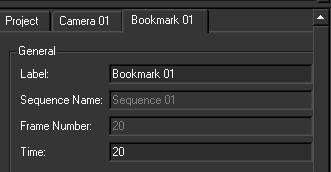Show in Contents

Add to Favorites

Home: Autodesk MatchMover Online Help

Importing footage

Managing footage

Identifying image regions

Working with bookmarks
When you have spent a
lot of time and effort placing your key points in a certain frame
and you wish to find this frame quickly, you can use the bookmark
feature.
Placing a bookmark
From the frame you want
to bookmark, do one of the following:
- Select Sequence > New Bookmark
 .
.
- Right-click the Bookmark folder
in the Project window and select New Bookmark from
the pop-up menu.
MatchMover bookmarks
the frame and places a check mark in the Time Line so
you can easily move to it.
At the same time a bookmark
element appears in the Project window.
Moving to a bookmarked
frame
To go to a bookmark,
do one of the following:
- Select Sequence > Goto Bookmark.
MatchMover changes the current time to the selected bookmark. This
option is available only if a bookmark is selected.
- Click the check in the Time
Line.
- Right-click the Bookmark folder
in the Project window and select GoTo Bookmark from
the pop-up menu.
- Modify the value in the Time text
field in the Parameters Window.
The
bookmark’s Parameters Window also shows the
bookmarks’ Label (name of the bookmark), Sequence
Name to which the bookmark belongs, and the Frame
Number in relation to the start of this sequence (local
time).
TipBy using the
View
> Freeze Time option you can lock a view to a specific time.
This is particularly useful when navigating between two specific
frames. See
Freezing the time.
Deleting a bookmark
To delete a sequence,
do one of the following:
- Select a bookmark in the Bookmark folder
in the Project window and either:
- Select Edit > Delete.
- Press the Delete key.
- Right-click a bookmark in the Bookmark folder
in the Project window and select Delete Bookmark from
the pop-up menu.
The bookmark is deleted
from the project.