The first step in matchmoving is to load the image sequence you want to track.
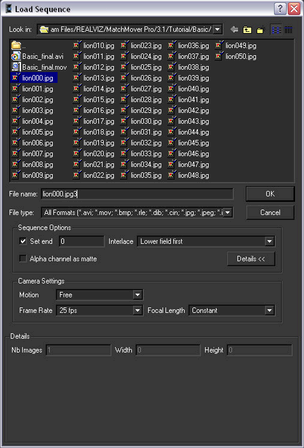
Information about the image sequence, such as its length as well as preview images, are displayed in the Details section of the Load Sequence window.
The video you use for this lesson is in the interlaced PAL format, which means you need to set MatchMover sequence options for this type of video.
Leave Motion set to Free because in this example, the camera does not follow any of the motion types specified in the list.

Note that when you play the beginning of the sequence it is slightly jerky. This is because the sequence is loading into your computer’s RAM. After the images are in the cache, the sequence plays smoothly. The size of the current cache is displayed in the bottom-right corner of MatchMover user interface.

Since the image sequence is only 50 frames, it plays back too quickly to closely examine. Changing the play mode to PingPong will continuously loop the sequence back and forth, making it easier to check the sequence motion.