By adjusting nParticle Opacity, you can mimic the way smoke disappears into the air as the nParticles age. You can then set the Color ramp to add shades of white, gray, and blue to the smoke.
Like the nParticle Radius attribute, Opacity and Color can be set on a per nParticle object or per-particle basis. Using the nParticle object's Shading ramps, you can map per-particle Opacity and Color to nParticle properties such as particle Age, Particle ID, and Radius.
To set nParticle Shading attributes
The Volume Axis field still affects your nParticles, but you no longer see the volume shape in the scene view.
Notice that the emitted nParticle cloud appears thinner and more like cigarette smoke than before.
To further improve the appearance of the smoke as it rises and dissipates in the air, you can use the Opacity Scale ramp to adjust the opacity of individual nParticles as they age.
| Marker | Selected Position | Selected Value | Interpolation |
|---|---|---|---|
| 1 | 0.299 | 0.980 | Spline |
| 2 | 0.560 | 0.915 | Spline |
| 3 | 0.709 | 0.580 | Spline |
| 4 | 0.984 | 0.0 | Spline |
As each nParticle ages from birth (emission), its opacity changes from the opacity values specified by the left marker to the one specified by the right marker.

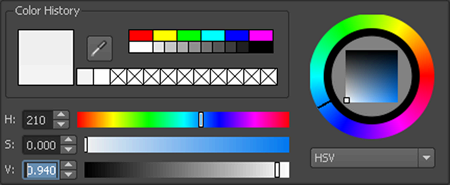
As each nParticle ages, its color changes from the color specified by the left marker to the one specified by the right marker.
When you play the simulation, the nParticles look more like cigarette smoke.
Adding more volume to the smoke would further improve the simulation. Instead of reducing the nParticle Opacity values, you can emit more particles and increase the nParticle Radius to create more smoke volume.

To add volume to the nParticle smoke
You can continue adjusting the Opacity Scale and Color ramps to create the exact dissipation effect and color you want for the smoke.