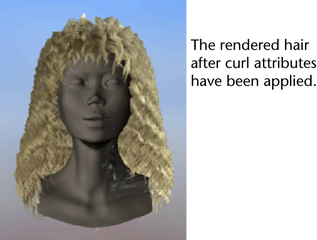You can modify the hair as a whole by modifying the hair system attributes. You can modify the look of individual hairs or
clumps of hair by editing their follicle attributes. In the next steps, you modify various hair system attributes to make
Marion’s hair look fuller and more realistic. Then you add curl to Marion’s hair.
To modify the thickness of the hair all over
- To select the hair system, drag around the hair curves and select .
- Go to the section in the hairSystemShape1 tab of the and adjust the following:
- to 30, which controls the number of hairs per curve (hair clump). Increasing the number of increases the rendering time.
- to 2, which adds this many points between segments/points and helps to smooth the hair curves.
- to 0.5, which controls how much the hair thins out from root to tip.
- to 0.3, which controls the width of the hair clump from root to tip. To further modify the hair clump width, you could adjust
the attribute, which allows you to vary the width along the hair from root to tip.
- to 0.02, which controls the width of each hair.
- Click the
 button to render the hair to see the changes you’ve made to the hair.
button to render the hair to see the changes you’ve made to the hair.
To make hair curly
- With the hair system still selected, go to the section in the hairSystemShape1 tab of the and set the following:
- to 1, which is the amount of curl displacement applied to each hair. The amount of displacement is relative to the hair width.
- to 15, which is the rate of curl. The higher the value is, the more curls there are.
- Click the
 button to render the hair to see the changes you’ve made to the hair.
button to render the hair to see the changes you’ve made to the hair.
 button to render the hair to see the changes you’ve made to the hair.
button to render the hair to see the changes you’ve made to the hair. 
 button to render the hair to see the changes you’ve made to the hair.
button to render the hair to see the changes you’ve made to the hair.