Note This procedure is aimed at advanced Composite users.
When linking to a composition, you are actually linking to the primary version of the composition. You can use the result
of any output of any version of the linked composition.
To link to a composition:
- In a File Browser (Ctrl + O for Windows and Linux or Cmd + O for Mac OS), select a composition and drag it into the Schematic view.
- In the gate that appears, swipe south through the Link option.
The linked composition appears in the Schematic. If this is the first time you are linking to a composition from this composition,
the Link Image tab appears in the tool UI. If a Link Image tab already exists for this composition, its contents update to
reflect those of the composition to which you just linked.
- Select the Link Image tab.
- Each version may have multiple outputs. The link node will have as many output sockets as there are output nodes in the currently
linked version. If necessary, change the version to which you are linking, by selecting one from the Version list:
-
-
Link to the primary version of the composition.
-
-
Link to the most recently created version of the composition. This is a common choice at the beginning of a project when
compositors are experimenting with ideas and nothing is locked down yet; you want to see the latest idea for a shot.
-
-
Link to the working version of the linked composition.
-
-
Link to any result. Click the Browse button beside the text field. In the Version browser that opens, select the output to
which you want to link.
- The Update To button is highlighted to indicate a discrepancy between the currently linked version and the Link mode being
used. This option is also available when you use the “Primary” link mode and the Primary version is changed (i.e. version
2 becomes primary, whereas version 1 was primary beforehand). This option is not available if you are using an explicit version.
- When using the Primary or Latest mode, click the On Load button to automatically update the link node when the composition
that contains the link node is opened. The update will not occur if you are viewing a version as viewed versions are read-only.
- Set the mark in, mark out, offset, and repeat times by editing the respective fields. Or you can select the As Comp option
to use the linked composition's times.
Note If there are further updates that occur while the composition is open, you must update them manually.
 Except where otherwise noted, this work is licensed under a Creative Commons Attribution-NonCommercial-ShareAlike 3.0 Unported License
Except where otherwise noted, this work is licensed under a Creative Commons Attribution-NonCommercial-ShareAlike 3.0 Unported License

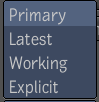
 Except where otherwise noted, this work is licensed under a Creative Commons Attribution-NonCommercial-ShareAlike 3.0 Unported License
Except where otherwise noted, this work is licensed under a Creative Commons Attribution-NonCommercial-ShareAlike 3.0 Unported License