To preview video on a broadcast monitor, you will need the AJA Xena 2K video card and its accompanying driver installed on
your system. For more information, refer to the Composite Installation Guide for Windows.
To set up video previewing:
- Open the User Preferences window by doing one of the following:
- From the menu bar, select Edit > User Preferences.
- In the taskbar, click your user name.
- In the User Preferences window, select the Video Preview tab.
- For the device, select AJA Preview and click Show Settings.
- In the AJA Preview Setup window, select a primary format. This should match the resolution and update rate of the material
you want to preview. If the resolution does not match, the image will be centered in the video preview device. If the update
rate does not match, the video preview device will not be updated with a new image at every video refresh.
- In the Preview Options section, deselect the Auto Resize option.
- Set any other parameters you would like and click OK. Refer to the AJA documentation for information on the preview options
and color options.
- In the User Preferences window, click Show Settings if you want to edit the settings the next time you select the Video Preview
tab.
 Except where otherwise noted, this work is licensed under a Creative Commons Attribution-NonCommercial-ShareAlike 3.0 Unported License
Except where otherwise noted, this work is licensed under a Creative Commons Attribution-NonCommercial-ShareAlike 3.0 Unported License
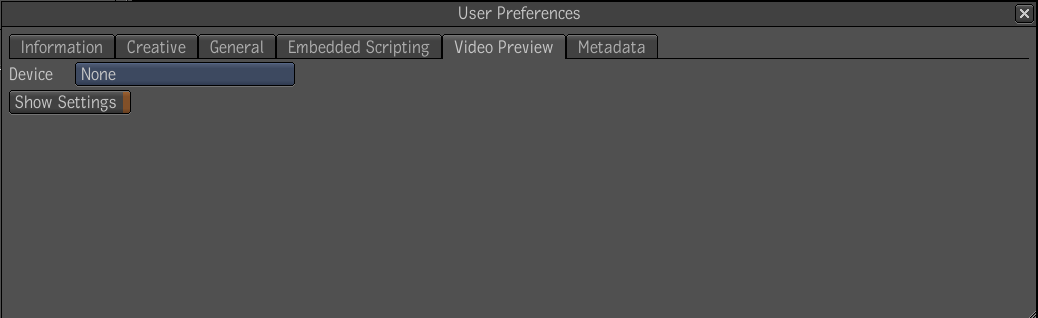
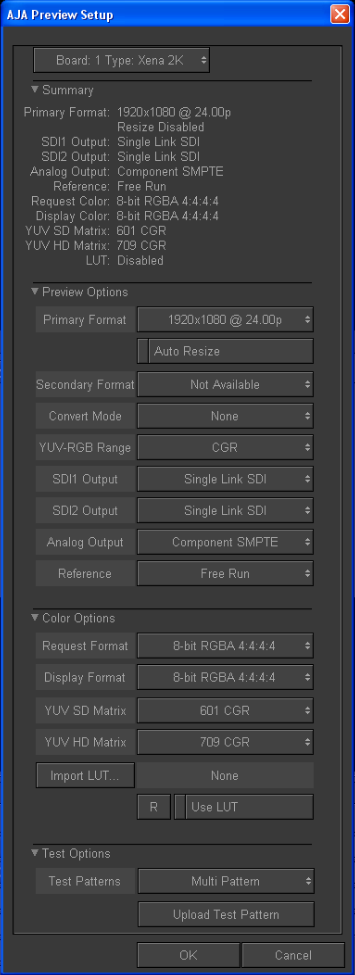
 Except where otherwise noted, this work is licensed under a Creative Commons Attribution-NonCommercial-ShareAlike 3.0 Unported License
Except where otherwise noted, this work is licensed under a Creative Commons Attribution-NonCommercial-ShareAlike 3.0 Unported License