The Comparison tool has the following parameters:
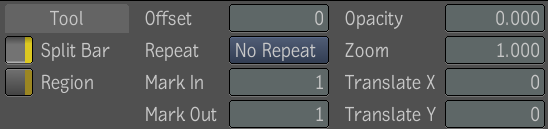
The comparison tool contains a list of manipulators; a split bar and a region, which can be selected to change the behavior of what areas are being compared.
The split bar is the default manipulator. Through direct manipulation, the bar can be moved, rotated, and can have its pivot point changed. By default the split bar separates the viewer horizontally in two with the reference input on the bottom side.
There is a pivot point (indicated by a small box) around which the split bar can be rotated, or from which the split bar can be moved. The letter R next to the pivot box indicates the side of the bar where the reference input is displayed.
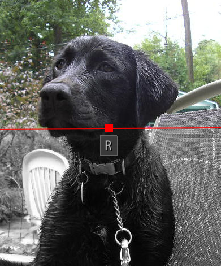
Reference processed with Gray tool.
To rotate the split bar around its pivot point:
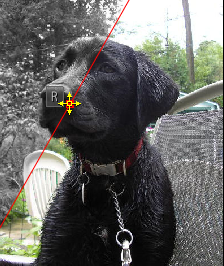
Reference processed with Gray tool.
The region rectangle is created and modified through direct manipulation. By default the region will be centered in the viewers. There are pivot points (indicated by small boxes) on each corner and side to change the width and height of the region. The letter R next to the left pivot point indicates whether the reference input is displayed in the interior or exterior of the region.
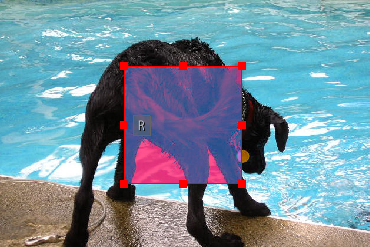
Reference processed with Color Space tool.
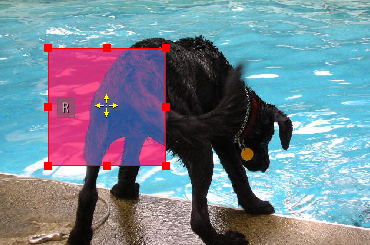
Reference processed with Color Space tool.
To show or hide a particular manipulator:
To change which area of the manipulator the reference input occupies:
| Use: | To: |
|---|---|
| Offset | Set a time offset—see Linking Compositions. This parameter applies only to the reference image. |
| Repeat | Set the repeat mode —see Linking Compositions. This parameter applies only to the reference image. |
| Mark In/Mark Out | Set in and out points—see Linking Compositions. These parameters apply only to the reference image. |
| Opacity | Vary the opacity of the reference input to reveal the underlying primary image. The transparency will only affect the primary input side of the manipulator. The reference side will always remain 100% opaque. Use Shift + O to toggle the opacity. |
| Zoom/Translate X/Translate Y | Translate and scale the entire viewer using the pan and zoom hotkeys currently implemented. To translate and zoom the reference image, use the controls in the Comparison tool UI. To translate and zoom the primary image, swap the images and use the controls in the Comparison tool UI. |
 Except where otherwise noted, this work is licensed under a Creative Commons Attribution-NonCommercial-ShareAlike 3.0 Unported License
Except where otherwise noted, this work is licensed under a Creative Commons Attribution-NonCommercial-ShareAlike 3.0 Unported License