Unlike archiving, all the compositions in the archive, including the linked compositions, are restored. That is, there is no selective restoring of compositions.
To restore an archived element:
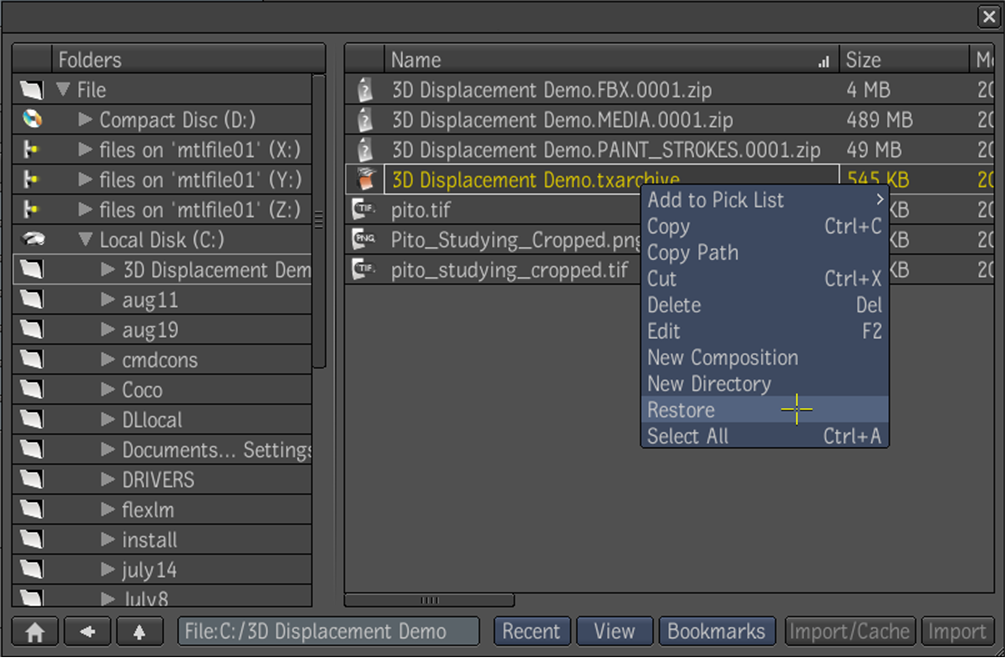
Depending on the dependencies (if any), you are prompted to restore the archived dependencies.
The external dependencies in the .zip files are restored. If some .zip files are missing because they were moved, transferred, or renamed, the external dependency files will not be restored. However, they can be relocated.
 Except where otherwise noted, this work is licensed under a Creative Commons Attribution-NonCommercial-ShareAlike 3.0 Unported License
Except where otherwise noted, this work is licensed under a Creative Commons Attribution-NonCommercial-ShareAlike 3.0 Unported License