A projector texture is created when you connect an image to a light node in the Reaction Group Schematic. The Projector Texture
is applied in the same way as a material texture.
To add a projector texture to a light:
- On the Lights tab, under Parameters, select Projector.
| Property |
Description |
| Multiplier |
Uniformly scales the brightness of the image texture up or down. This is useful for setting the amount that a given texture
affects the object's overall look. The default value is 1, but you can overdrive the brightness to achieve specific effects.
|
| Filtering |
Sets the quality of the texture image. When a texture is stretched onto an object, it may, depending on the camera position,
lose some of its crispness. The rendered can compensate for this, but it may slow the process. Filtering options include:
- A box filter and the fastest way to resample an image since it only samples a single pixel of the input image to determine
the value of a given pixel in the result image. Produces significant amount of aliasing.
- A separable triangular filter that takes into account more area when resampling.
- Considered one of the best magnification filters for images; has a good balance between ringing and sharpness.
- Good magnification and magnification filter with no ringing, but introduces noticeable softness to the result image.
- Offers better sharpness than the Gaussian filter, but at the expense of ringing. Similar to the sinc filter, but with better
isotropic qualities, less ringing, and same sharpening and anti-aliasing.
- Offers better sharpness than the Gaussian and Jinc 2 filters but at the expense of even more ringing. Similar to the Lanczos
filter but with better isotropic qualities, less ringing, and same sharpening and anti-aliasing.
|
| AA Factor |
Lets you adjust the trade-off between anti-aliasing and blurriness. |
| Tiling X, Tiling Y |
Set the repeat mode. Choose from; Transparent, Edge, Repeat, and Mirror. |
| U Offset,V Offset |
Translates the texture in U and/or V. |
| U Scale, V Scale |
Lets you specify the number of times a texture is repeated over a surface. You can use a non-integer value, such as 2.35. |
| Rotation |
Rotates the texture over a surface. |
 Except where otherwise noted, this work is licensed under a Creative Commons Attribution-NonCommercial-ShareAlike 3.0 Unported License
Except where otherwise noted, this work is licensed under a Creative Commons Attribution-NonCommercial-ShareAlike 3.0 Unported License
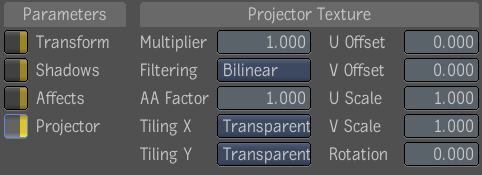
 Except where otherwise noted, this work is licensed under a Creative Commons Attribution-NonCommercial-ShareAlike 3.0 Unported License
Except where otherwise noted, this work is licensed under a Creative Commons Attribution-NonCommercial-ShareAlike 3.0 Unported License