There are two ways to launch the Color Picker. You can display the color picker by pressing Alt + P, or by selecting a color for a color pot from the screen, such as selecting a color for the Hue Shift color pot in the Color
Curves tool.
When working with the color picker, you can:
To expand the Color Picker and see more options, click the Advanced button.
- Examine the values of each component of a color that appears on screen.
- Examine the minimum, maximum, or average color value in a selection.
- Select and store a color without launching the Color Picker.
- Create, delete, and rename a color palette.
- Adjust the colors in a color palette.
- Revert a color palette to its original colors.
NoteYou will always be in pick mode whenever the color picker is active. You can only pick outside of the floating window. When
inside the window the cursor will return to the normal cursor for interaction with the UI controls.
 Except where otherwise noted, this work is licensed under a Creative Commons Attribution-NonCommercial-ShareAlike 3.0 Unported License
Except where otherwise noted, this work is licensed under a Creative Commons Attribution-NonCommercial-ShareAlike 3.0 Unported License
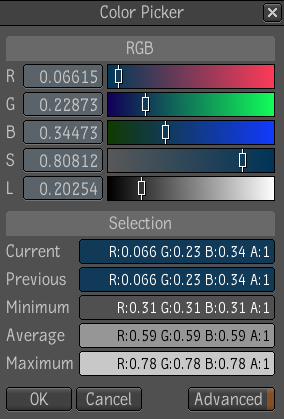
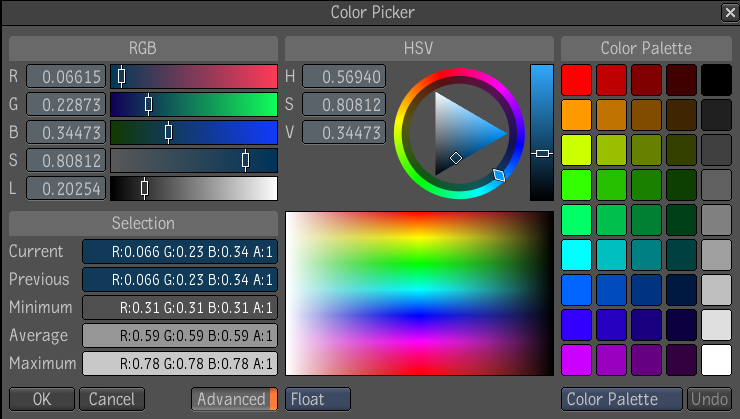
 Except where otherwise noted, this work is licensed under a Creative Commons Attribution-NonCommercial-ShareAlike 3.0 Unported License
Except where otherwise noted, this work is licensed under a Creative Commons Attribution-NonCommercial-ShareAlike 3.0 Unported License