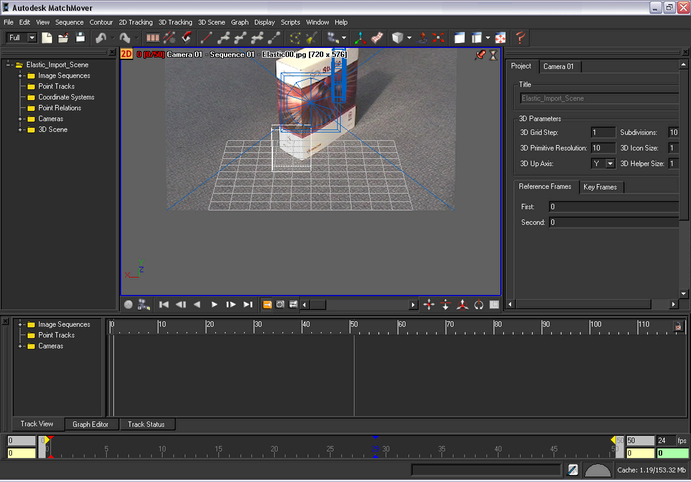Load the footage
NoteYou can bypass this section of the lesson by openning
Elastic_Import_Scene.mmf. This file can be found in the
Tutorials/Elastics directory. You can then proceed to
Set up the trackers and the survey points.
To load the image sequence
- Select or click the Load Sequence
 icon.
icon.
The window appears.
- In the window, browse to the location of the MatchMover Tutorials/Elastics directory, and select Elastic00.jpg, which is the first image in the sequence.
- In the window, under , set type to .
- Under , set to (Frames Per Second).
Leave set to its default setting of .
- Click .
Import the 3D mesh
To import the 3D mesh
- Click the 3D space icon
 that is located in the top left of the Workspace.
that is located in the top left of the Workspace.
The view switches to 3D mode. A camera icon and grid is placed in the Workspace.
- Select , or right-click in the Workspace and select from the pop-up menu.
Thewindow appears.
- In the window, select from the list.
- Browse to the location of the Tutorial/Elastics directory, and select Box.obj.
A 3D mesh of the box appears, in wireframe, in front of the image plane. This mesh will now be used as a reference for the
3D tracking. This ensures that the solution will be consistent with this geometry even though this shot holds little parallax.
 icon.
icon.
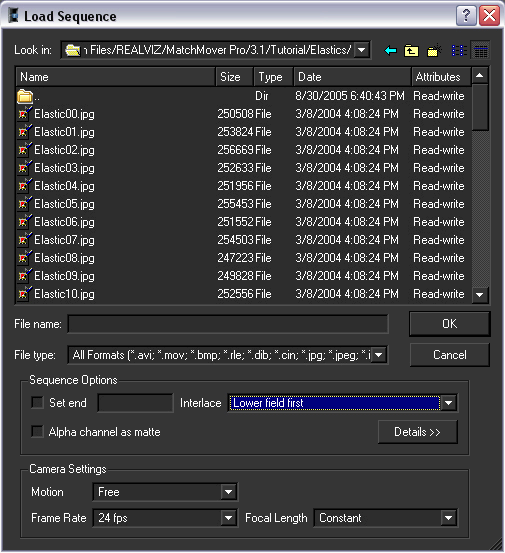
 that is located in the top left of the Workspace.
that is located in the top left of the Workspace.