A preset is a saved configuration of views and settings appropriate for a particular task. For example, if you want to quickly assemble media and tools into a loose composition, you would build a three-view layout that displays a configuration that included a File Browser, a Layer Editor and a Player, as well as the Details area for displaying information about the composition or currently selected tool. Now, if you want to add and tweak layers in your composition, you could then switch to an editing preset to display only the Layer Editor and Player, and continue working.
You can also create new presets, and rename or delete existing ones as needed.
You can modify the default presets simply by selecting a different layout, or replacing a view by dropping a different view on the viewport.
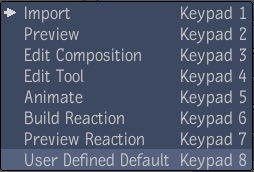
To select, delete, rename, set as default, or reset to a default preset:
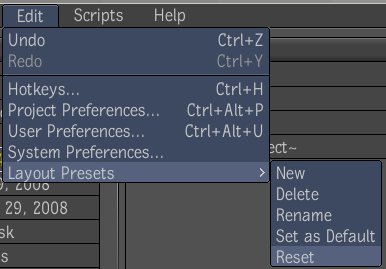
To change the order of the layout presets:
You must designate or set the default state of a preset. When you select the Reset to Default option, the preset will return to the state that you have designated as the default.